What is the Clip Gallery and how do I use it?
The Clip Gallery allows you to capture print quality images and export tables from some of the most important data displays across the workflow, which can be used in posters and presentations.
To add a table or image to the Clip Gallery, right click on it and select Add to Clip Gallery.
You’ll then be asked if you want to give the clipped item a title and description:
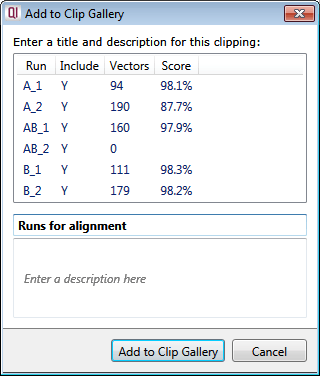
Once you’ve finished, just click Add to Clip Gallery.
If you want to view what’s in your Clip Gallery, select Show Clip Gallery from the File menu at any stage of the workflow; the Clip Gallery content is limited to the experiment you currently have open.
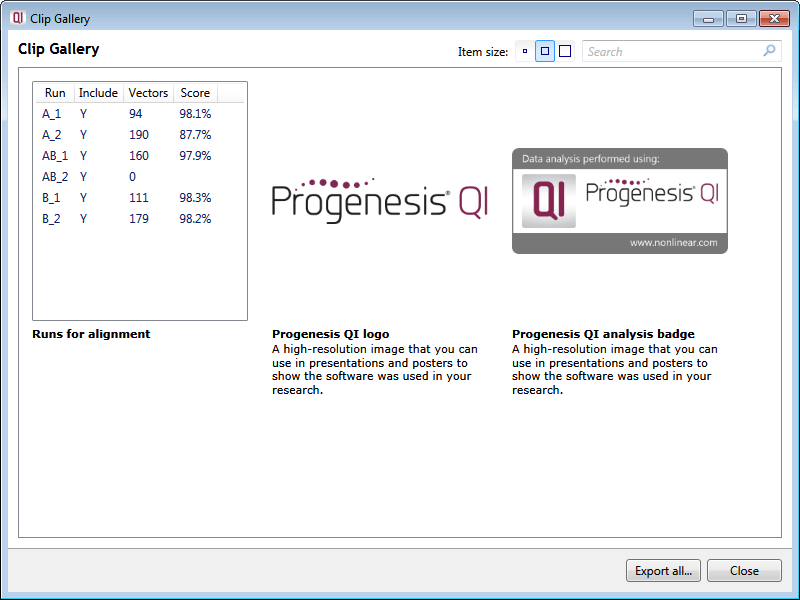
From here you can edit the titles and descriptions of clipped items, copy out the image or table, copy its title or description, export tables as a .csv, export images as a .png and delete items, all by clicking on the Actions button on each item, or by right clicking on it. There’s also the option to export all items in the Clip Gallery at once.
If you have a lot of clippings in the Clip Gallery, you might find it useful to use the search bar, which will allow you to find items based on their description or title.






