Support for UNIFI Export Packages (.uep)

About this plug-in
This plug-in can be used to import data exported from the Waters UNIFI software platform in the form of UNIFI Export Packages, which are files with a .uep extension.
Exporting data from UNIFI
The following instructions assume that you are familiar with the UNIFI software platform and have already acquired the data you want to get into Progenesis from your instrument.
For the Progenesis software to be able to read the data exported from UNIFI, the UNIFI installation must be at least of version number 1.8.
To export data from UNIFI, open the Explorer view. It is accessible via the Browse files link on the left side of the My Work view or as an option in the top-left application menu.
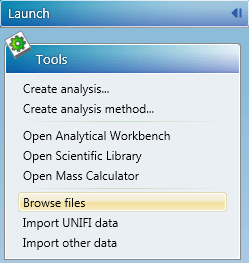
Browse files link at the My Work view in UNIFI
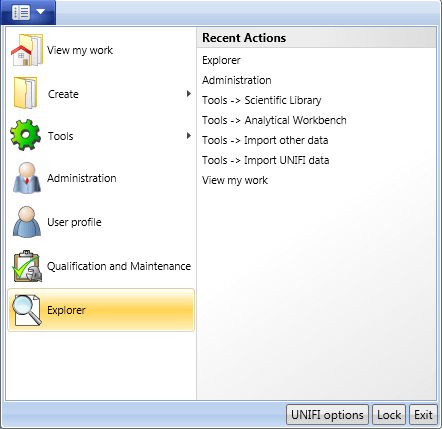
Explorer menu item in UNIFI
In the Explorer view, select the items you want to export. Progenesis can read the “Sample Result” items contained in “Analysis” folders. “Sample Data” items contained in “Sample Set” folders cannot be imported into Progenesis as they lack the necessary lock mass correction performed during analysis in UNIFI.
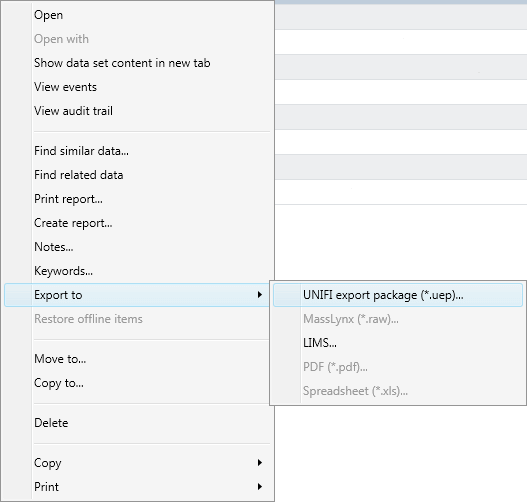
Export option in the context menu in UNIFI
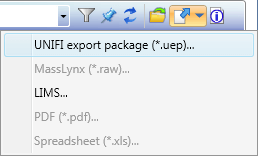
Export option on the toolbar in UNIFI
After selecting the items to export in the Explorer view, select the Export to UNIFI Export Package (.uep)… option, which is accessible from the context menu or the toolbar. The Export view will open in which you’ll be able to confirm your selection and select the export options. Apart from the destination file name and folder, two options are offered. You may select Export metadata to an XML file for use in other applications if you have a use for it (Progenesis doesn’t), but do not select the Compress exported data option, as it will prevent Progenesis from importing the resulting .uep file.
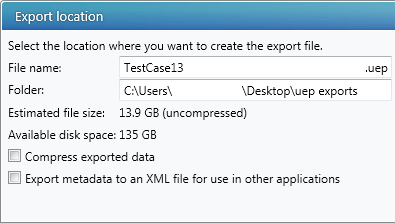
Export options in UNIFI
When you’re done selecting the options click the Export button and wait.
Importing data into Progenesis
The option to import UNIFI data into Progenesis is only available when Progenesis is running on a 64-bit operating system.
The plug-in uses a 2-step approach: selecting the export package; and then selecting the runs to import. In the first step, if there are no repeated names between the runs in that file, you’ll be able to choose to import all the runs. If there are repeated run names in the file, you’ll have to select a subset of them. (This is always available as an option in case you don’t want to import all the runs from a given file.)
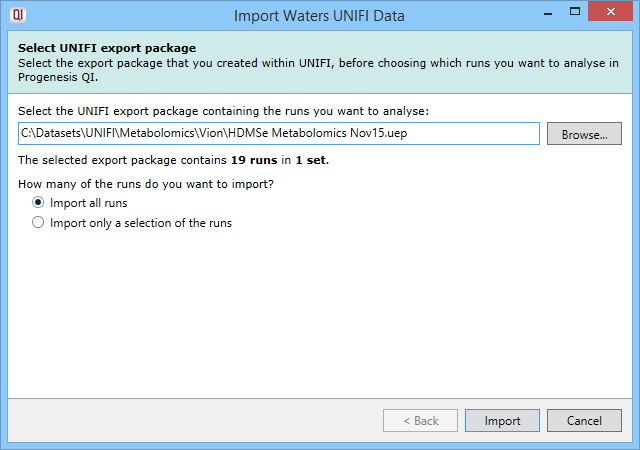
Wizard showing the options for an export package with unique run names
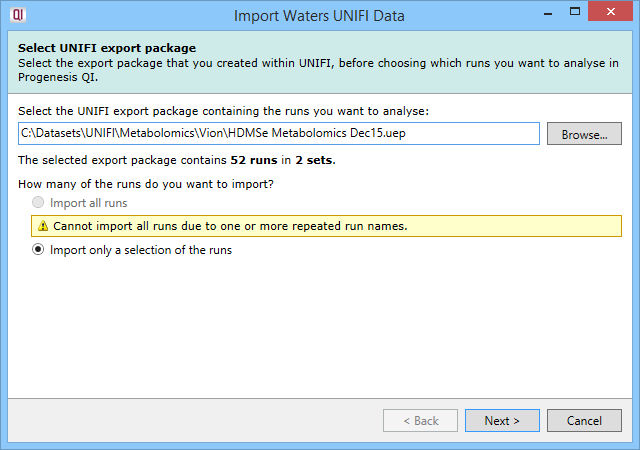
Wizard showing the options for an export package with repeated run names
The run selection step shows all the runs in the file, with their basic properties, grouped by set. You can select the runs you want by clicking on them, using Ctrl-click for multiple selection. If you want to select all runs belonging to a single set, you can use the Select set link that allows you to do so in one click. If there are repeated names among the runs, you must select only a single run with a given name.
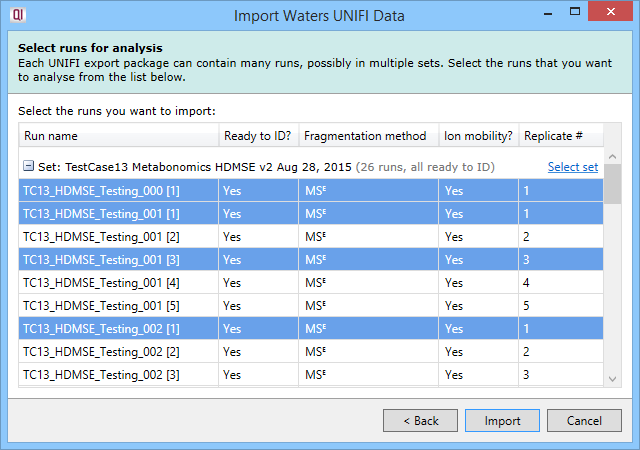
Wizard on the individual run selection step
Clicking the Import button finishes the wizard and begins the import of runs from the export package as runs into the Progenesis experiment.
Troubleshooting
“Some of the selected runs have identical names”
Runs imported into Progenesis must have unique names to allow for a more consistent and less confusing user experience. Due to multitude of ways to organise sample data in UNIFI you may end up with an export package that contains runs with the same name (i.e. from related “Sample Data” and “Sample Result” items, containing the same data before and after an analysis). Because of this mismatch you need to select runs with non-repeating names when importing them into Progenesis.
“A plug-in is required to load the experiment”
Due to technical limitations the plug-in only works on 64-bit operating systems and is not available on 32-bit operating systems. Moreover, the plug-in isn’t just used at the data import stage – it’s required afterwards to provide accurate drift time and collisional cross section figures. As such, on 32-bit operating systems it is impossible to load experiments with data imported from UNIFI – if you try, you are presented with an error message about a missing plug-in. You need to open the experiment on a machine with a 64-bit operating system.
“Compressed package files are not supported”
While the UNIFI Scientific Information System software platform as a whole supports compressed export packages internally, Progenesis is not a part of it and currently does not support reading of compressed export packages. To read the data you need to export it again remembering not to select the Compress exported data option at the Export screen. If all you have is a compressed .uep file you need to import it into your UNIFI installation (via the Import UNIFI Data option from the Tools group in the top-left application menu) and re-export it in an uncompressed format.
“Runs are missing lock mass correction data”/“None of the runs has lock-mass correction”
These messages are shown when you try to import data from a UNIFI export package containing at least one run without lock mass correction applied (the latter message is shown if the export package contains such runs exclusively). While it is possible to export runs in this state from UNIFI, Progenesis prevents you from importing them as the lock mass correction step is necessary to get accurate mass measurements. To proceed with the import, if the export package contains the same run in both analysed and unanalysed state, select the analysed version at the run selection step in Progenesis. If the analysed version of the run you want to import is not present in the export package, you need to analyse it in UNIFI (which does lock mass correction in the process) and re-export the resulting “Analysis” folder.




