How do I set up runs to be exported automatically after acquisition in UNIFI?
It is possible to set up the UNIFI installation so that every time a run is acquired and analysed, it is also automatically scheduled to be exported to an export package in a preset location. At specified times, UNIFI exports the scheduled runs so that they are ready to be imported into Progenesis, without the need to first export them from UNIFI manually.
Note: the following steps need to be performed by a UNIFI user with administrative privileges.
In Administration, select Access Management under Security.
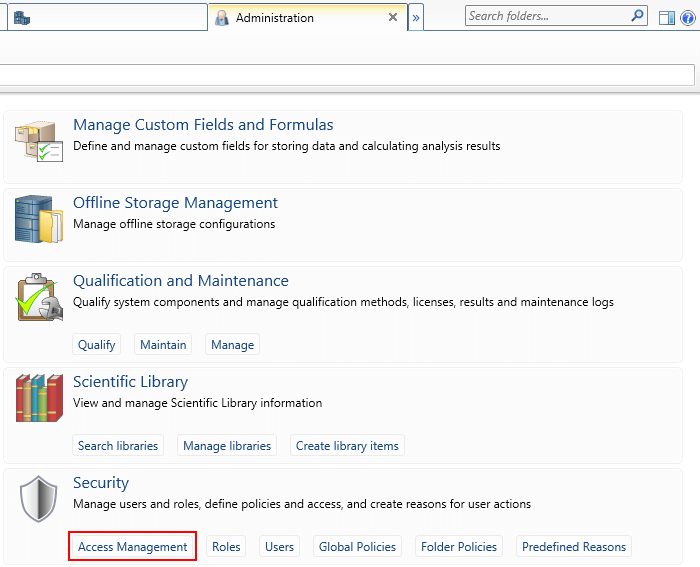
Access Management option in Administration.
From the Data Folders list select the folder for which you wish to set up automatic export, then select the Policies tab and click the Create button. Finally, choose the Export selected items automatically policy from the menu that pops up.
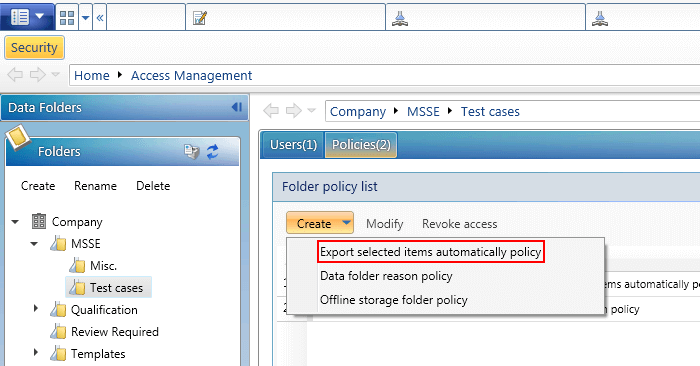
Create export policy option in Administration.
Fill out the Policy name field, make sure that Policy enabled is checked and select the destination folder for the exported .uep files in the Export location field. Note that the folder needs to be accessible by the Windows user the WatServiceHost service is using. You can confirm that is the case with the Test service access button. Confirm the desired Export frequency and change it with the Change frequency button if necessary.
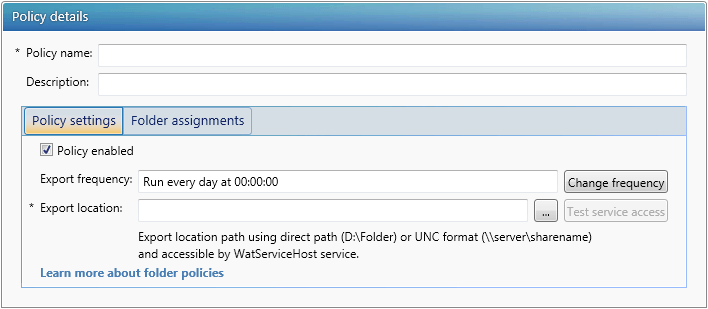
Export policy details.
With the export policy in place for a given folder, you can then indicate that you want to Include results in automatic export when running samples (after you create an analysis method or an analysis in that folder). Doing so will result in the run being scheduled for export after analysis. When the specified time comes, a .uep file will be created in the specified folder, ready to be imported into Progenesis.
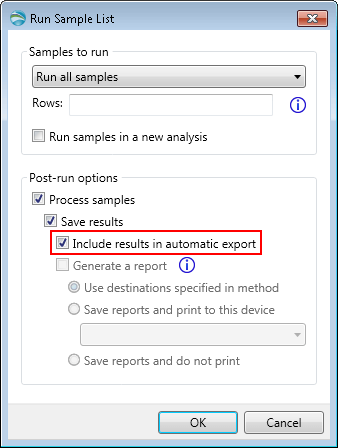
Run Sample List options.






