Installing support for PLGS versions 2.4
Installing support for PLGS versions 2.4
To use this format you must install plugins to both Progenesis LC-MS and PLGS.
Adding the PLGS add-on to Progenesis LC-MS.
- Shut down Progenesis LC-MS.
- Download the Progenesis LC-MS add-on and double click the .msi file to install it.
- Open Progenesis LC-MS. In the “Peptide Search” section, PLGS (*.xml) should now appear in the list of drop down options.
Adding the Progenesis plugin to your PLGS version 2.4 setup.
- Download the PLGS plugin file “nldplugin.jar”.
- Save it to the PLGS plugin folder, e.g. C:\PLGS2.4\jars\nldplugin.jar.
- Open the PLGS browser.
- Click the Options | Automation Setup menu item.
- Select the PlugIns tab.
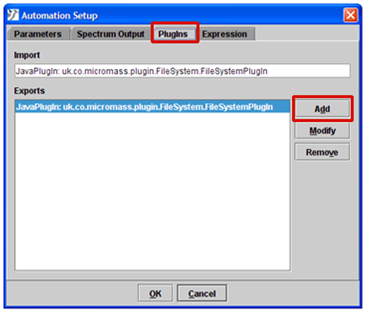
- Click the Add button.
- Select the Java Class option and enter the PlugIn Name and Class Path as shown below
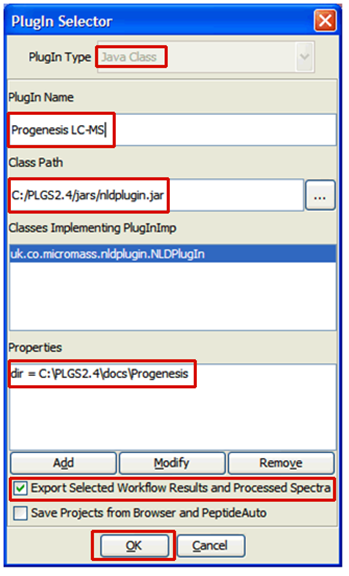
- Click the Add button bring up the Add/Modify properties dialog:
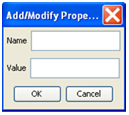
- Enter “dir” in the Name section
- Enter the folder you wish XML files to be exported to in the Value section:
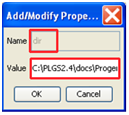
- Click OK on the Add/Modify Properties, PlugIn Selector and Automation Setup dialogs.
- Close and restart the PLGS browser to register the changes.
See also
More peptide search formats supported by Progenesis LC-MS.





