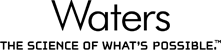
Waters (MassLynx) .RAW folders
Support for this format is provided as standard.
This is the standard format produced by Waters Mass Spectrometers. When using MassLynx Raw data, each sample run is contained within a separate .RAW folder.
To select samples to import, first click Browse to select the parent folder containing your .RAW folders:

The .RAW folders within the parent will then be shown in the Import Waters .RAW Data wizard's list box, allowing you to select those you wish to import.
Click Next and the each sample will be examined to determine which pre-processing steps may be applied. If either lock mass calibration or dead time correction are appropriate then you will be asked whether or not these steps should be performed.
Lock mass calibration
Some Waters systems allow you to periodically inject a calibration compound with a known m/z peak into the mass spectrometer. The variation between the expected and measured m/z peak value is measured over time so it can then be used to calibrate the m/z values in the sample data.
For .RAW folders which contain lock mass information, you can make the software perform this calibration by ticking the Perform lock mass calibration box and entering the expected value in the lock mass m/z control. The scan data will then be calibrated as it is imported.
Dead time correction
In Waters TDC ToF mass spectrometers the dead time effect can result in the detector underestimating the abundance and m/z of higher intensity ions. This import method allows you to apply a dead time correction algorithm to correct for these effects.
MSᴱ processing parameters
For .RAW folders which contain MSᴱ data, you can choose the parameters to use when performing Apex3D pre-processing. You can specify the Low Energy Threshold, Elevated Energy Threshold and Intensity Threshold. Default values are 135, 30 and 500 respectively for MSᴱ data and 100, 10 and 500 respectively for HDMSᴱ data with ion mobility information.